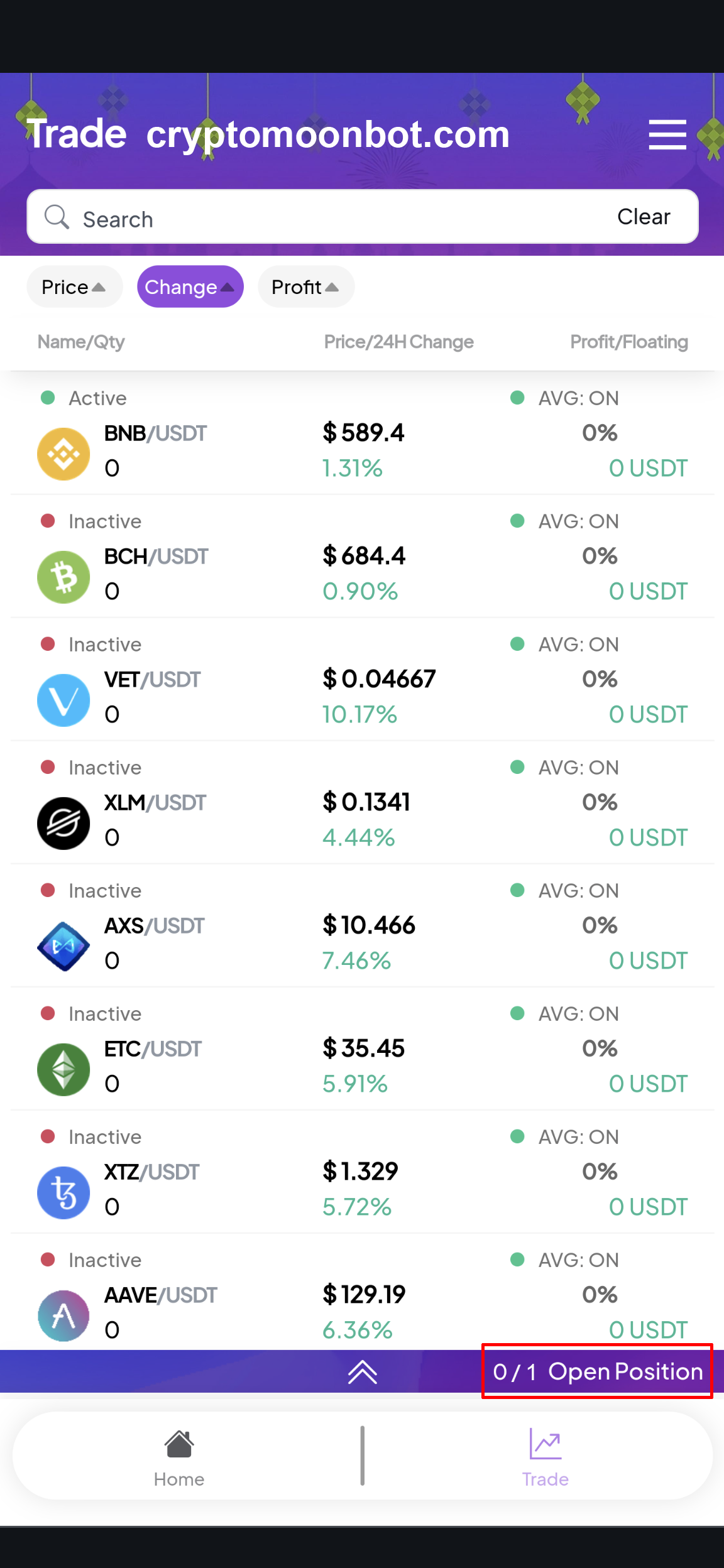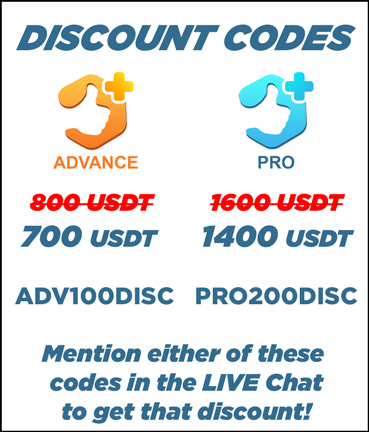Recharge Moon Bot Credits
Before configuring Moon Bot, we need to fund it with credits. Since Moon Bot cannot withdraw currency due to API restrictions, we need to manually deposit USDT into Moon Bot.
Click on "Recharge Now"
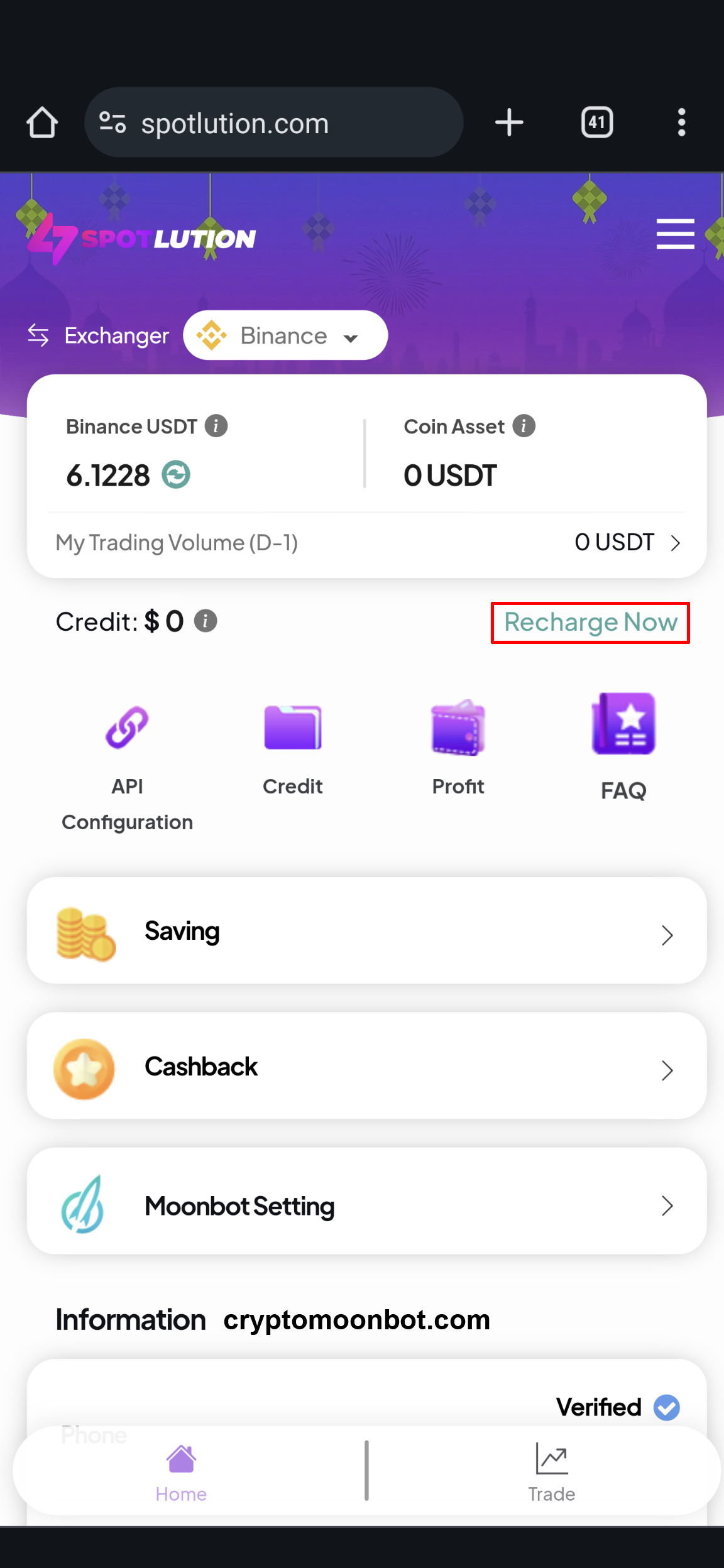
Click on "Show Address"
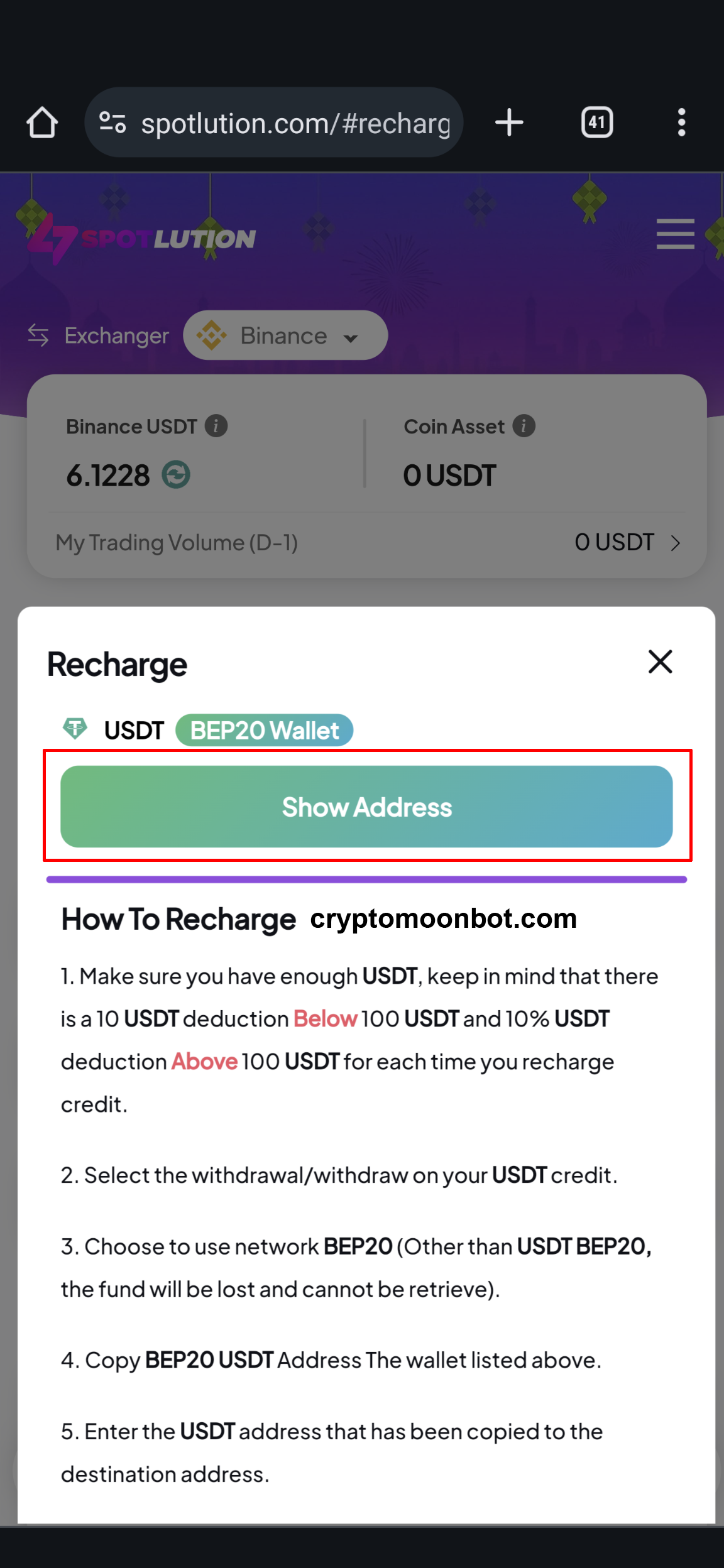
Please note there is a Credit Fee of 10 USDT for top-ups below 100 USDT or 10% of the top-up amount for top-ups above 100 USDT. Then, click on "Show Address."
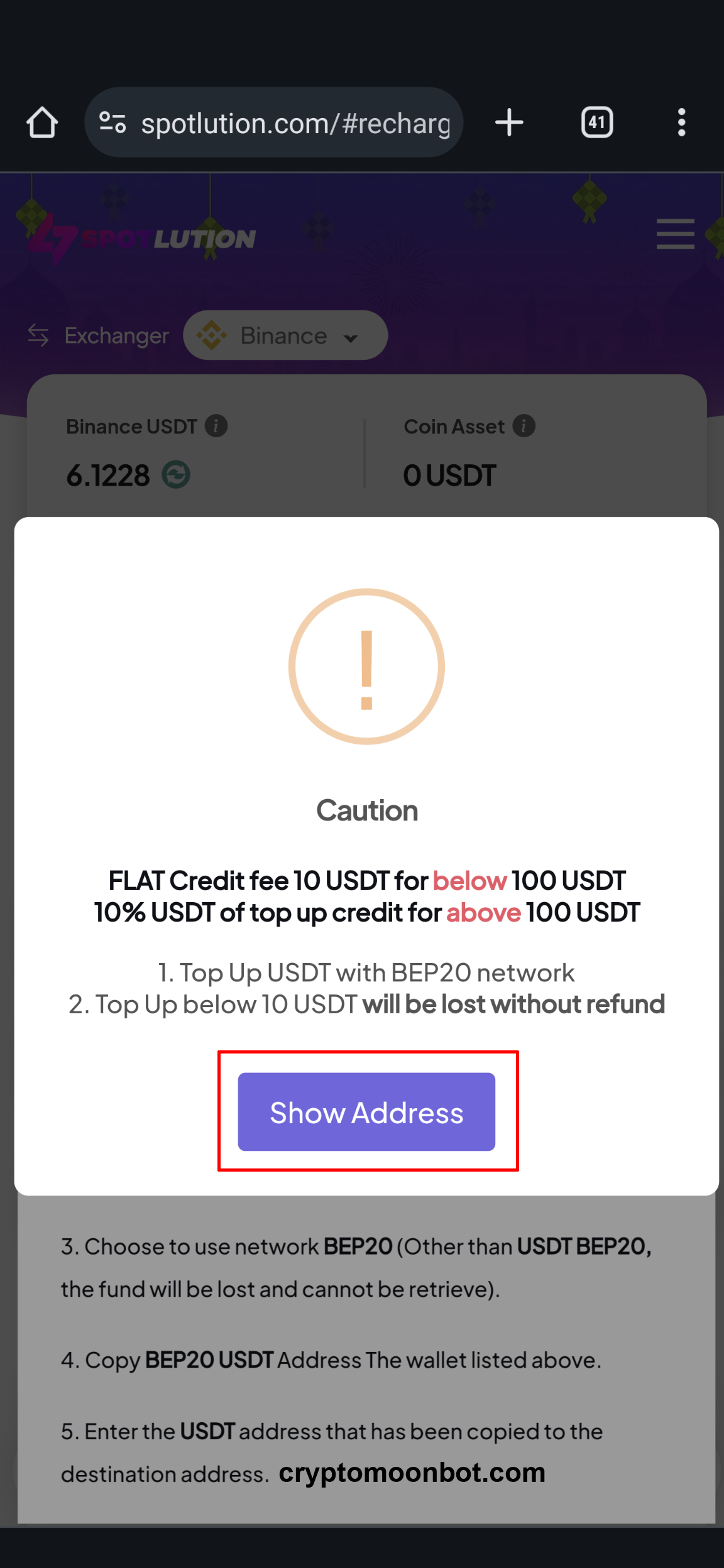
Click on the copy icon.
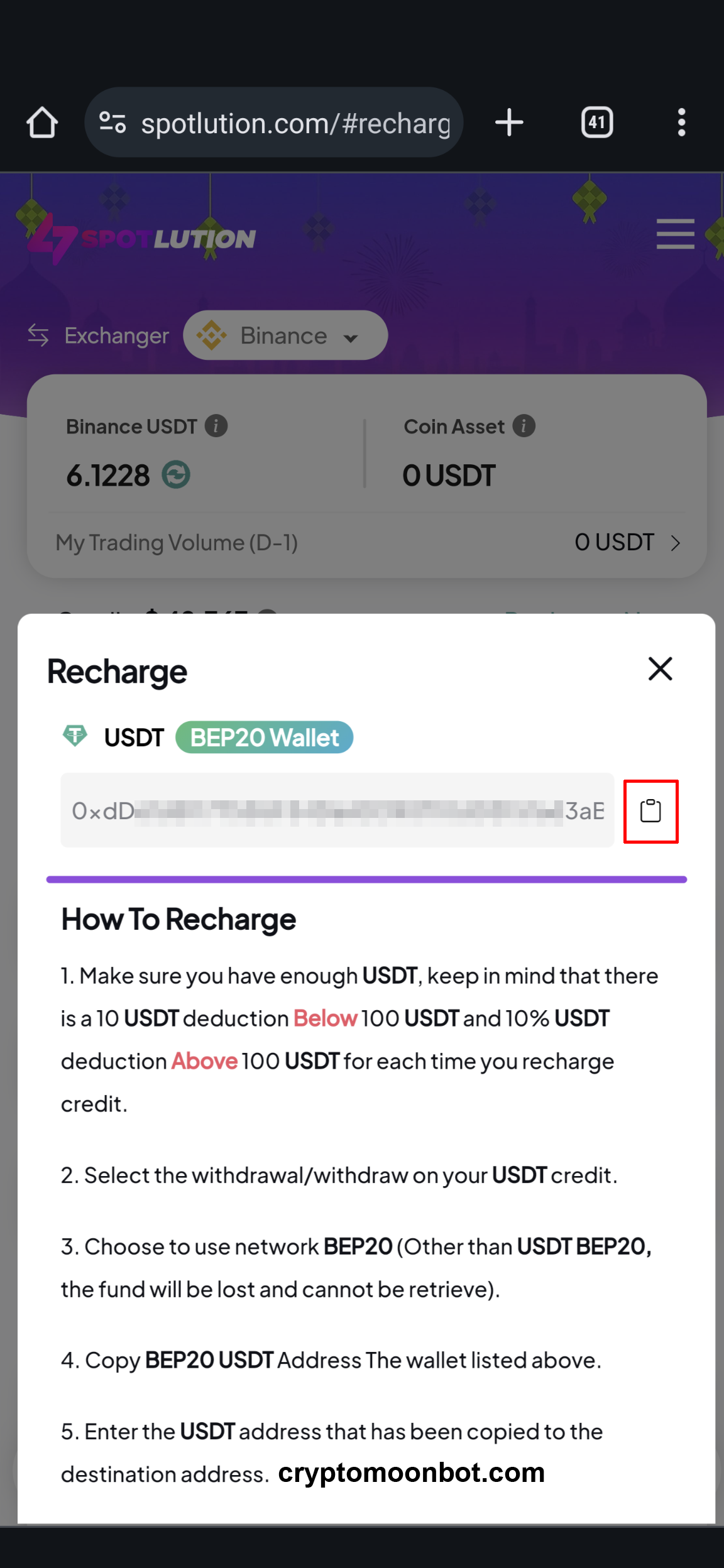
Click on "Wallets", then the "Spot" tab, and click on "Withdraw".
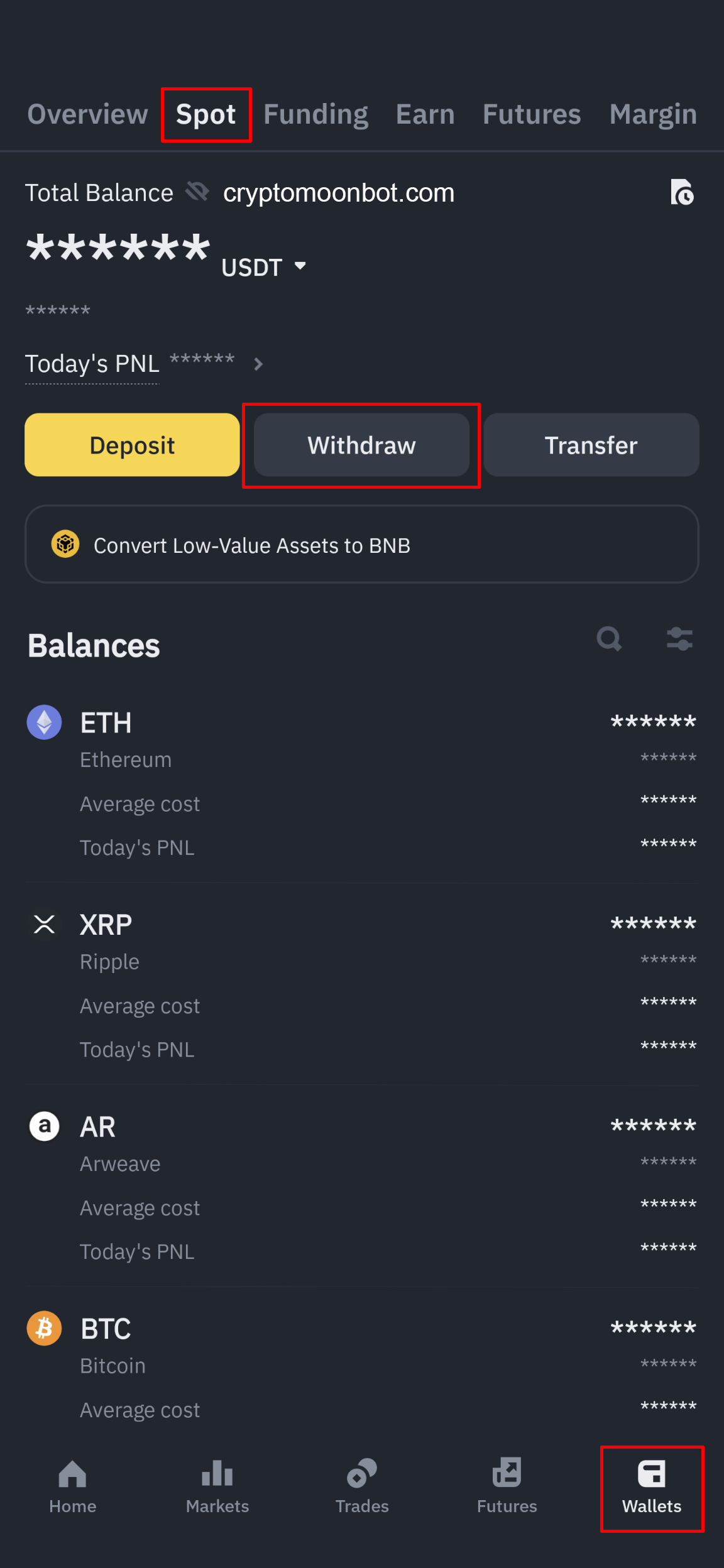
Type "USDT" in the search field, then click on "USDT TetherUS" currency. A pop up on the bottom of the screen will appear. Please select "Send via Crypto Network"
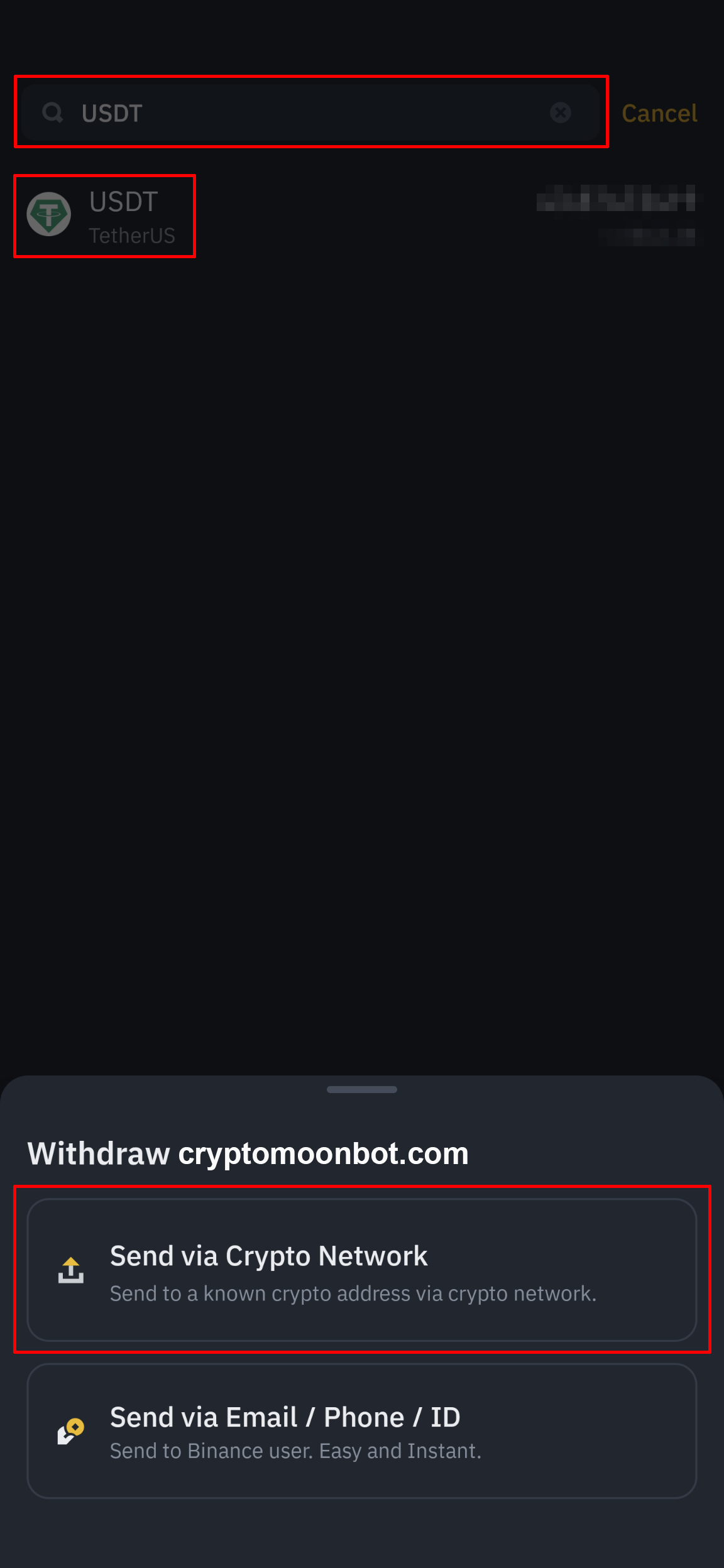
Paste the wallet address you copied from Spotlution.com into the "Address" field. Choose "BNB Smart Chain (BEP20)" as the network. Enter the withdrawal amount. I recommend 100.3 USDT (100 USDT plus a 0.3 USDT network fee) for each recharge. Then click the "Withdrawal" button
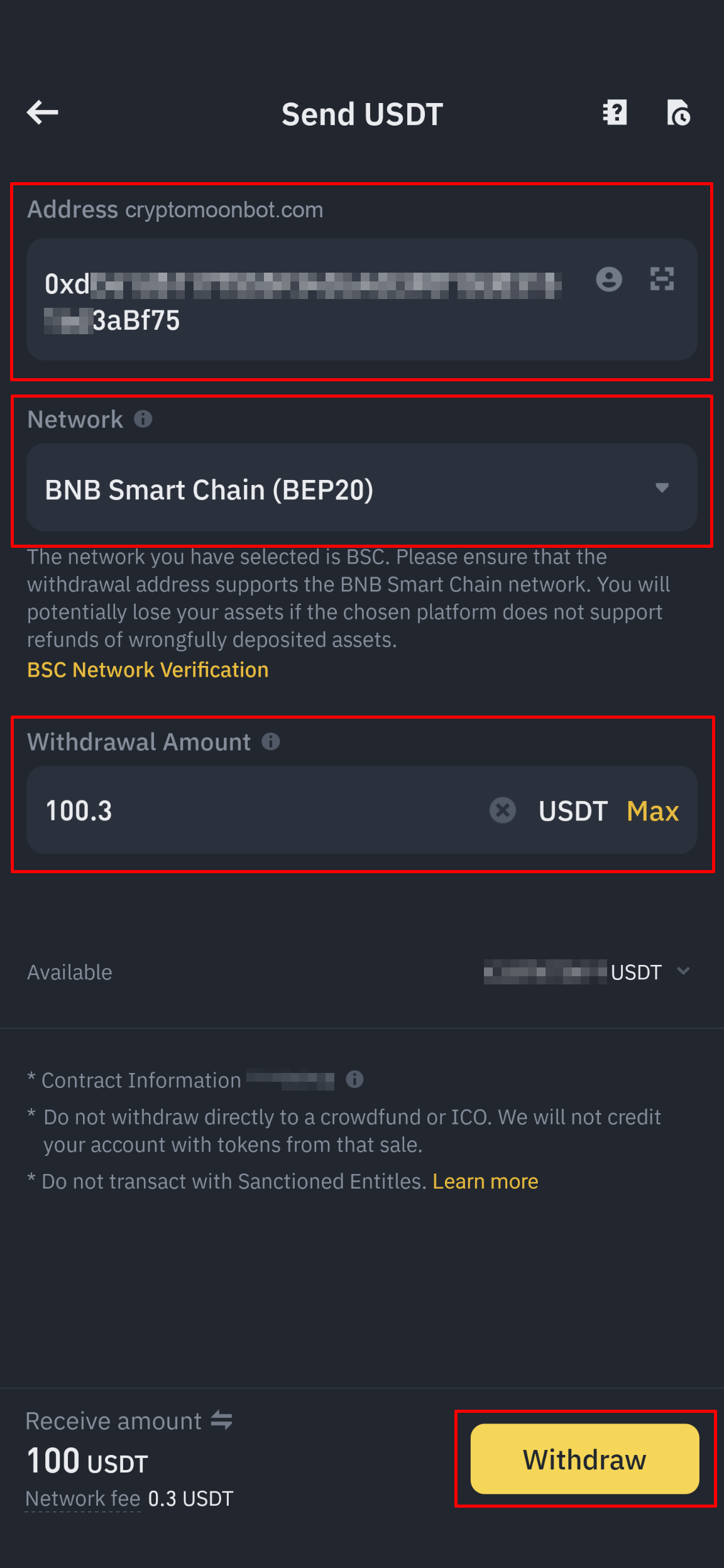
Click on the "Confirm" button and complete the security verification.
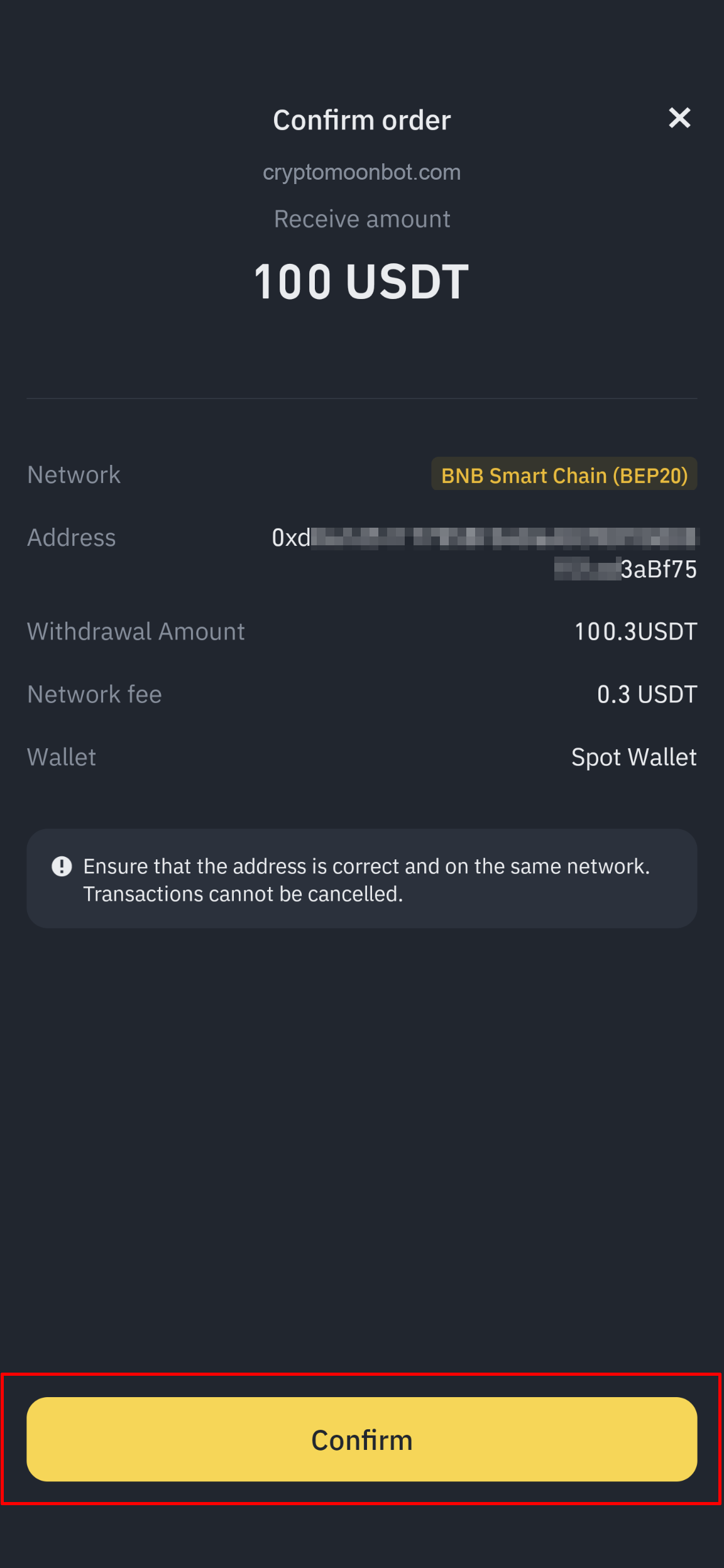
You will see a notification in your Telegram, "Your Credit has arrived. 100 USDT has been processed". Back in Spotlution.com, check the balance of your Credit. You may need to refresh the page.
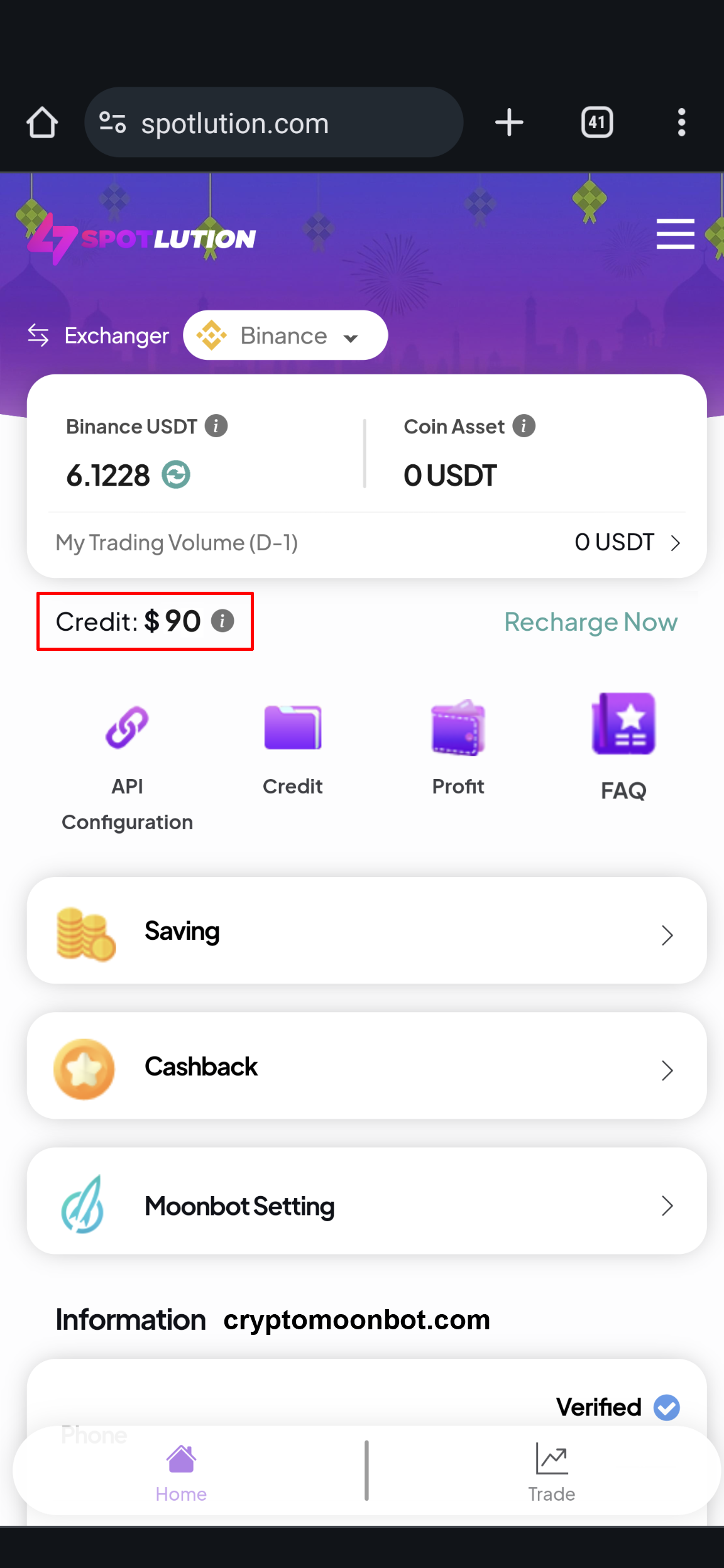
Configure Moon Bot Settings
Click on "Moonbot Setting".
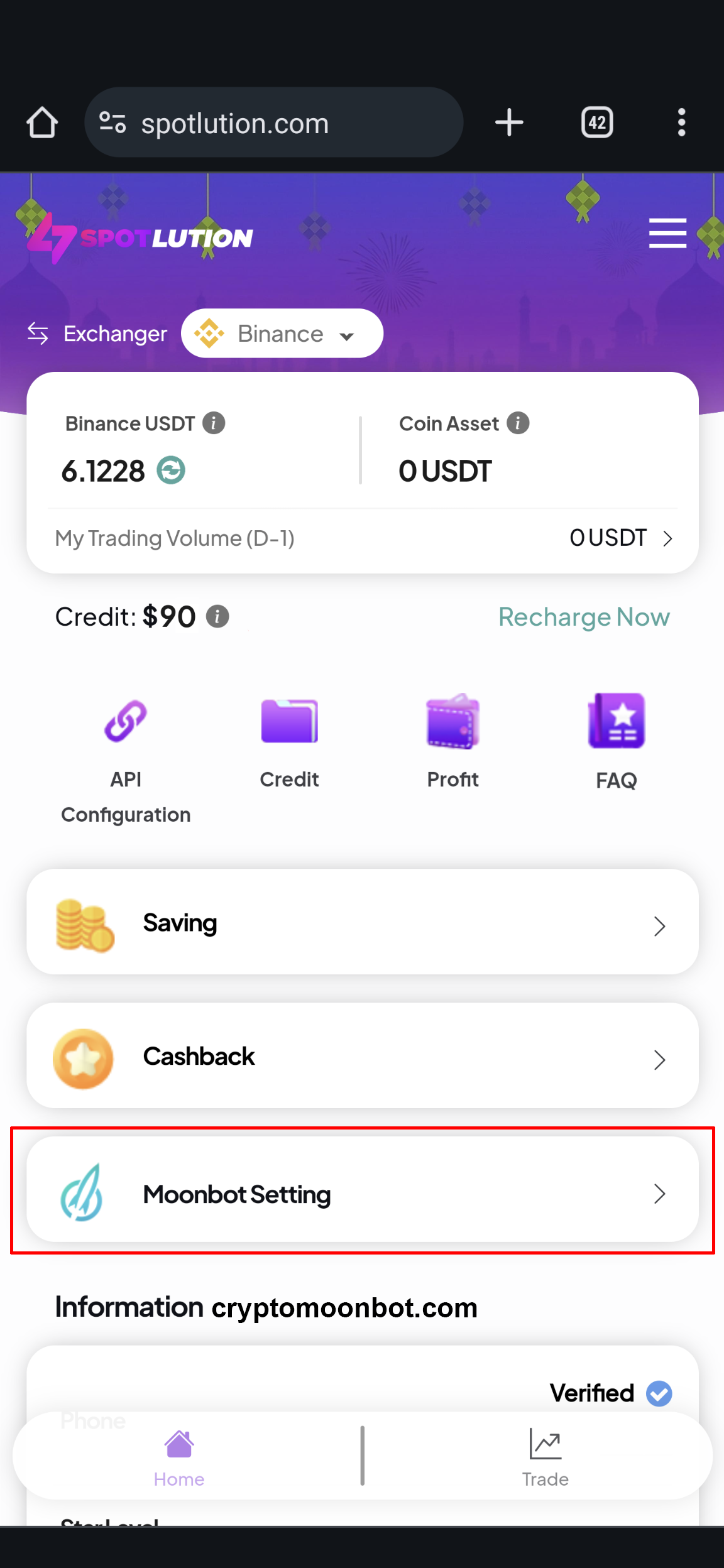
If you have a Moon Bot Advanced or Pro Account, choose the "Ultimate" Strategy Mode. Otherwise, select the "Aggressive" Strategy Mode. During the 2024 - 2025 Bull Run, the "Aggressive" or "Very Aggressive" Mode is recommended. You can change this mode anytime you wish.
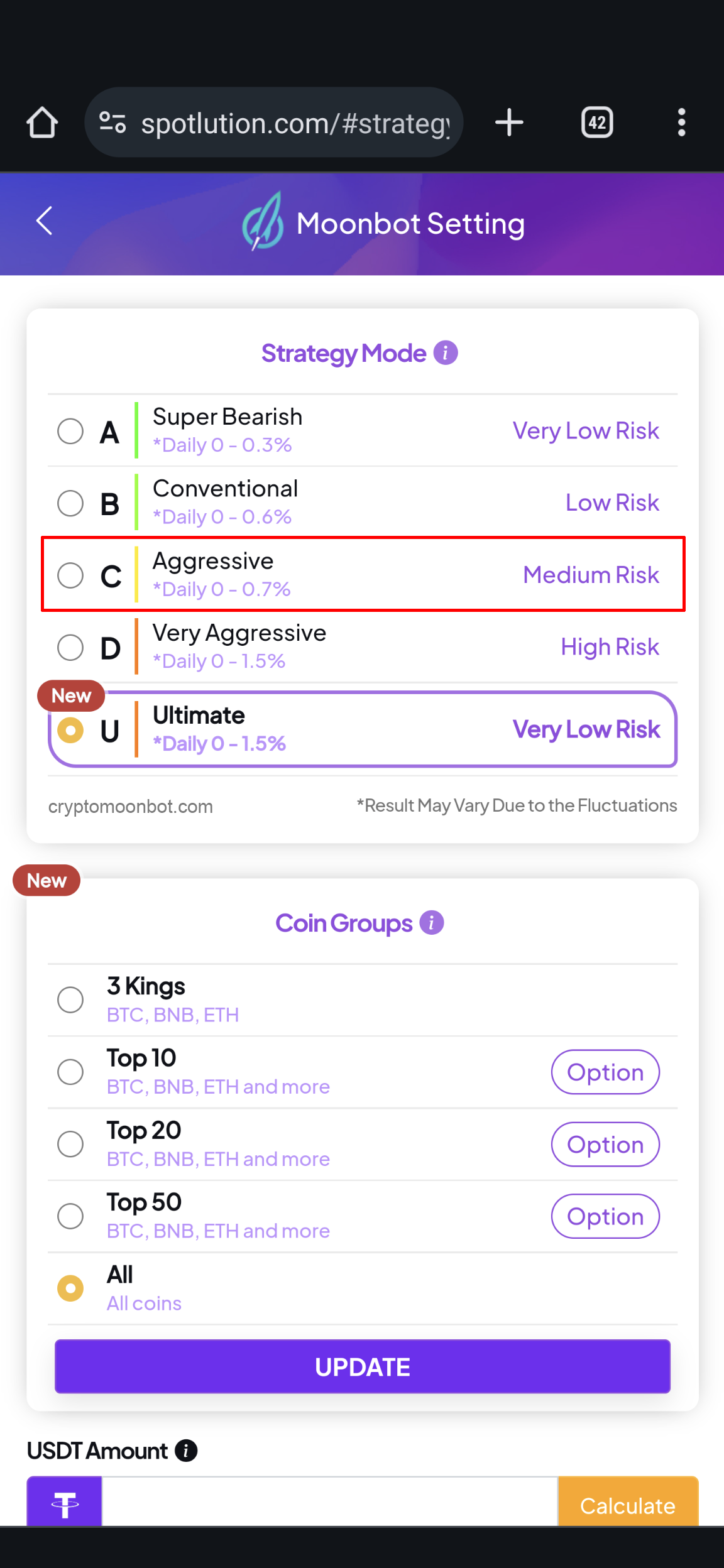
Set "Buy Amount (USDT)" to 15. Set "Max Coin" to 0. Set Minimal Volume (Last 24H) to 10,000,000. Set Technical Analysis to "Bolinger Bands" "OR" "Stochastic RSI". This can be changed anytime to your preference. Then click the "Start" button.
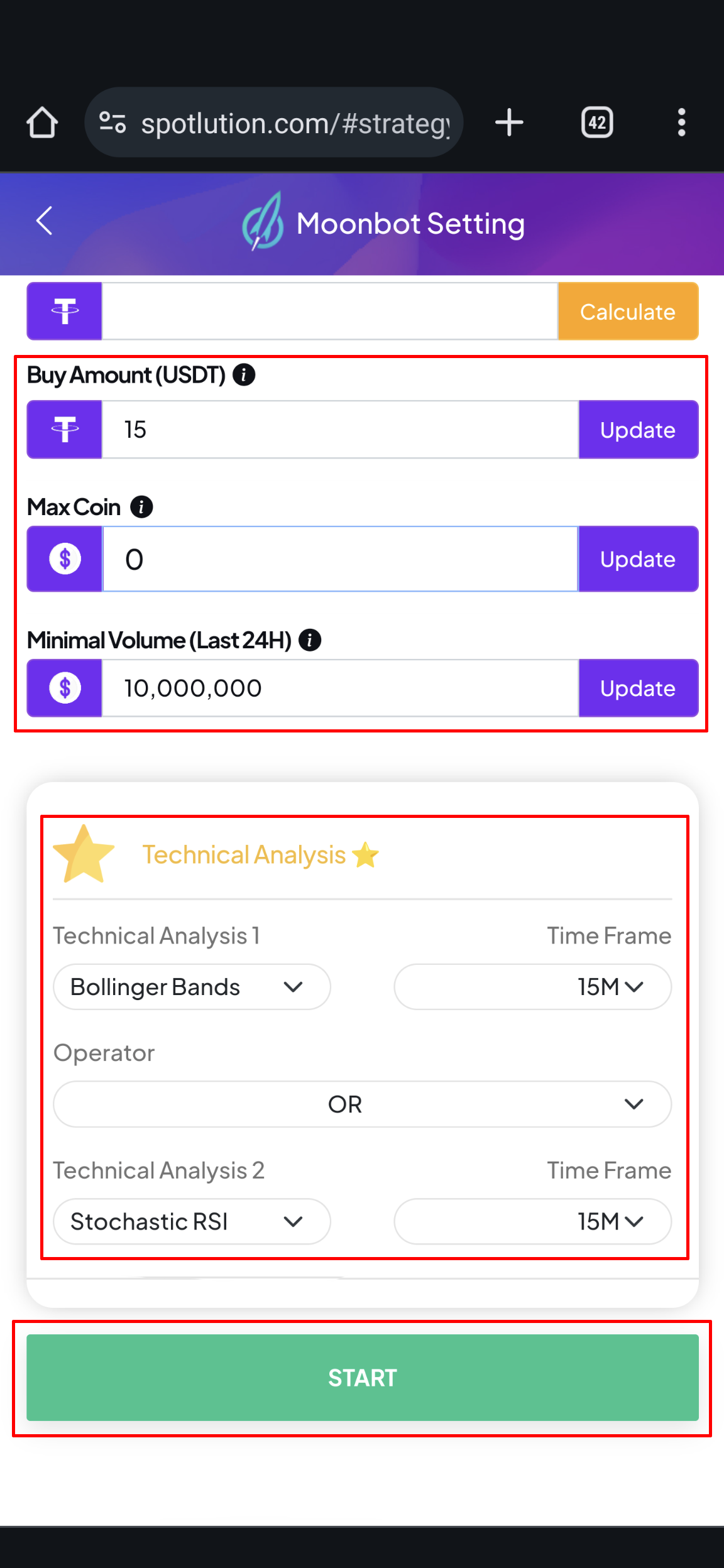
A few pop ups will appear. Click on the "Yes" button each time.
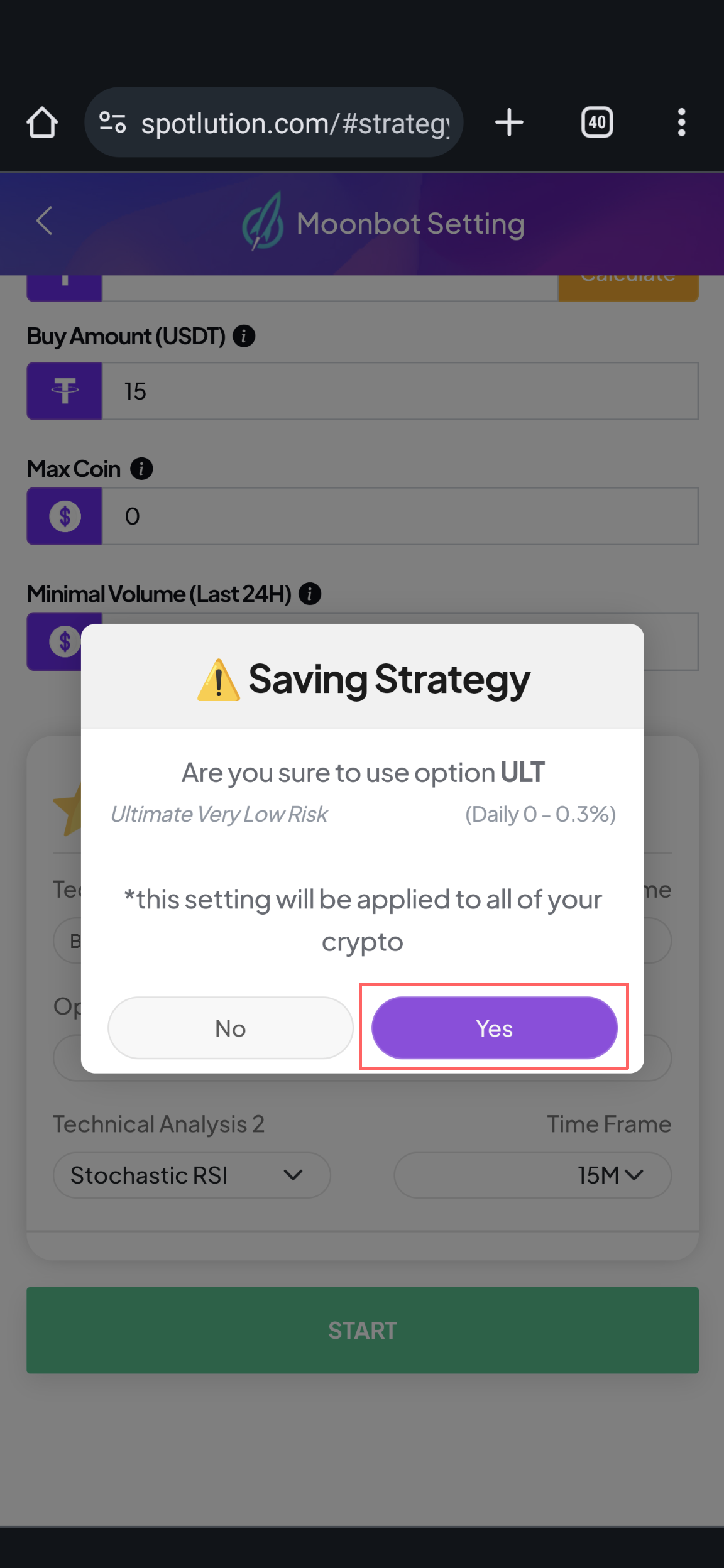
Click on the "Home" tab in the lower left corner, then click on the "Trade" tab adjacent to it.
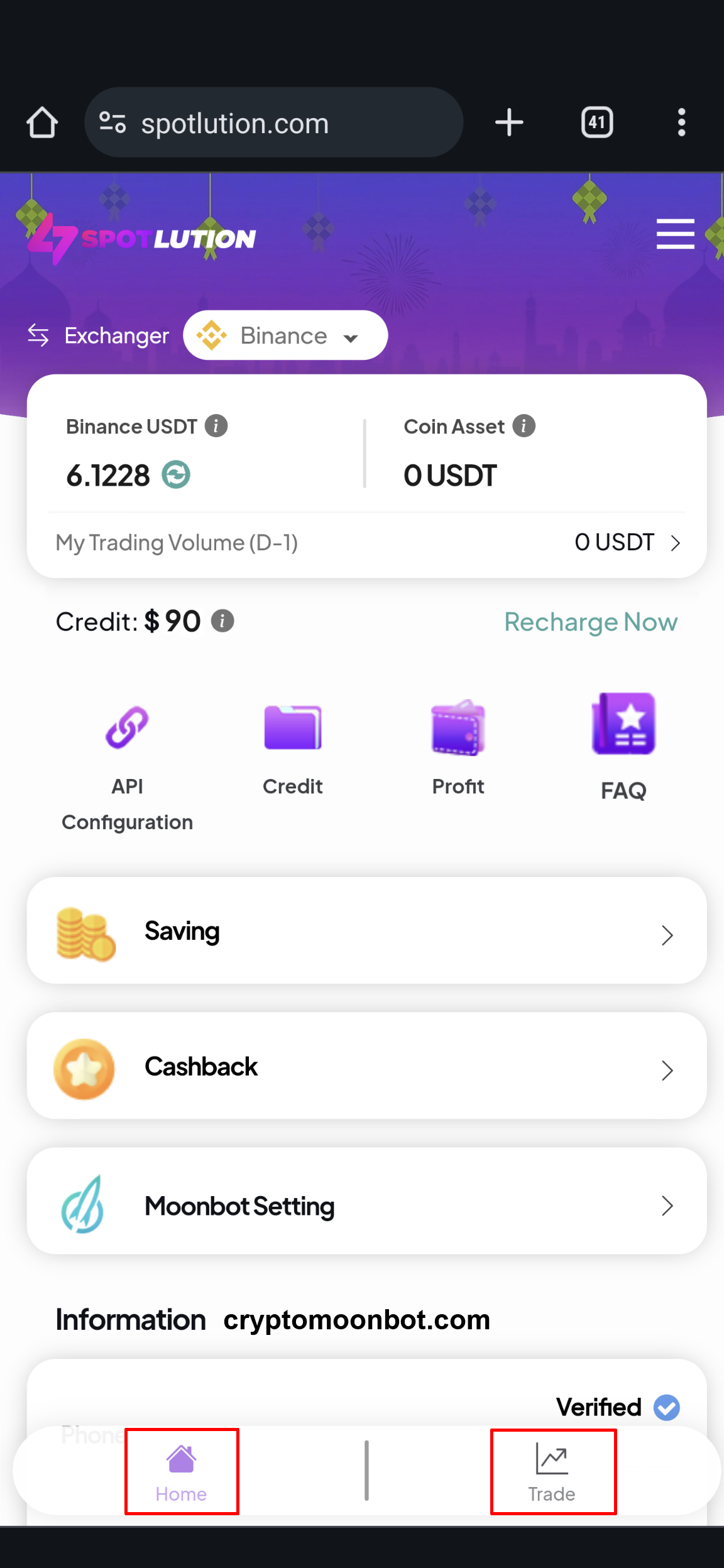
Click on the double arrow.
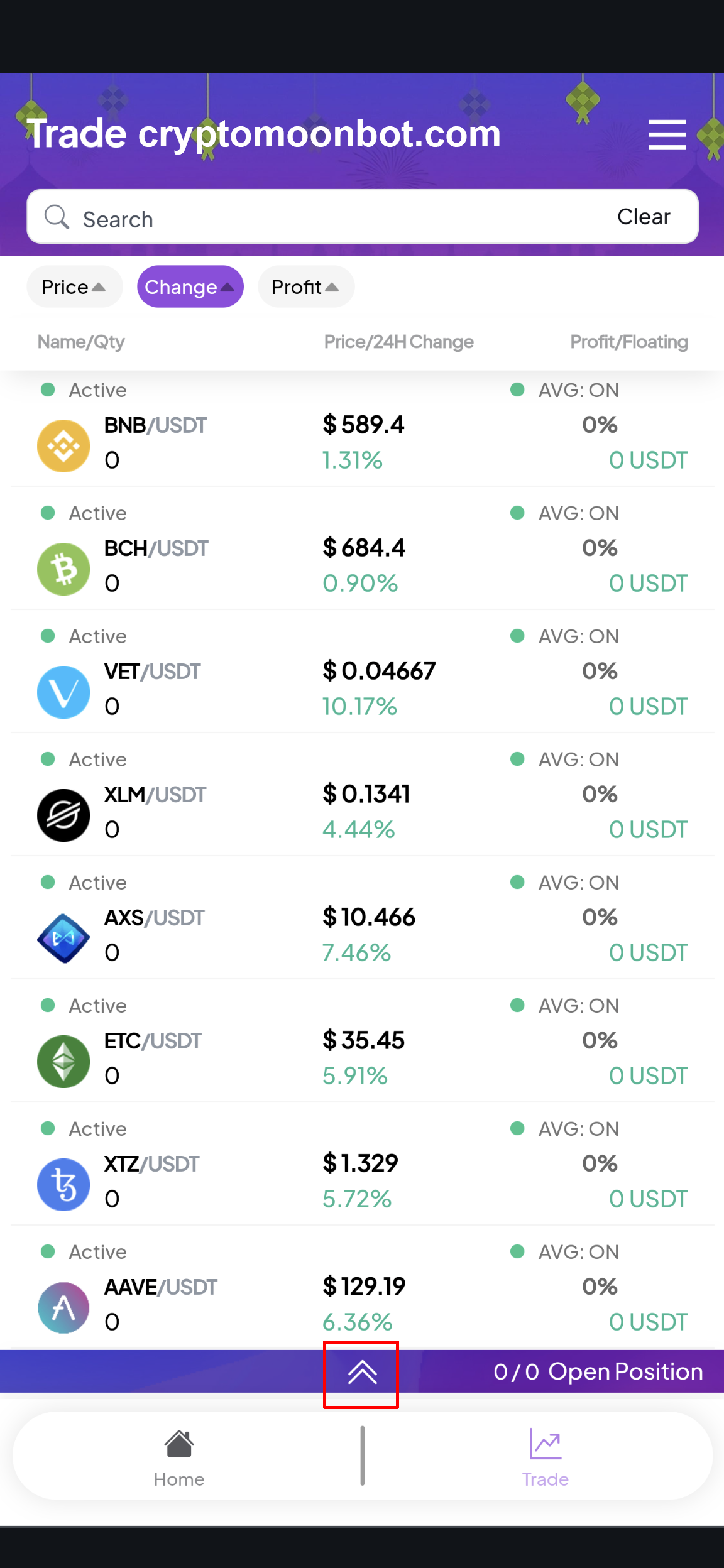
Click "All", then deselect the coins you want the bot to operate with. After that, click the "Pause" button.
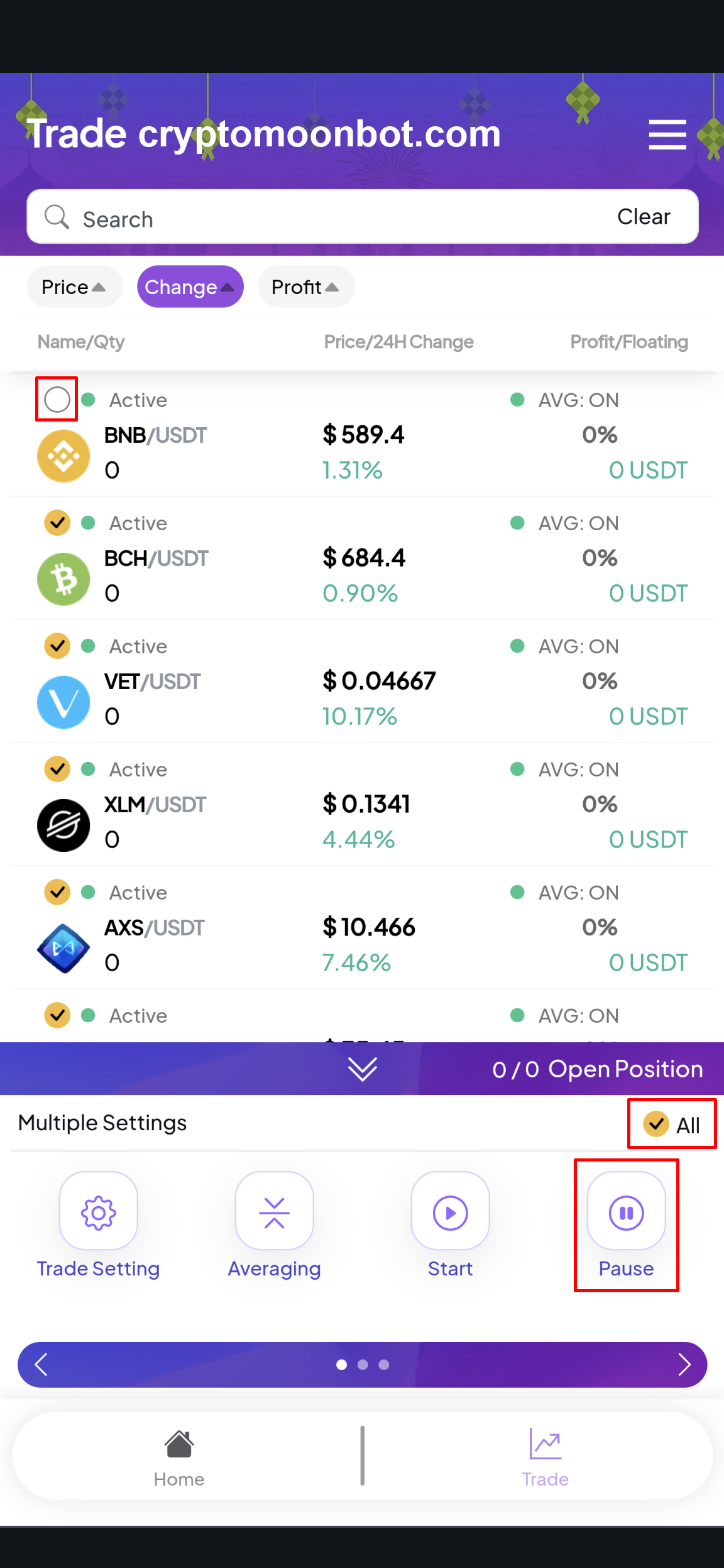
Ensure that the coins you want Moon Bot to operate on are marked as "Active," and the ones you don't want are marked as "Inactive."
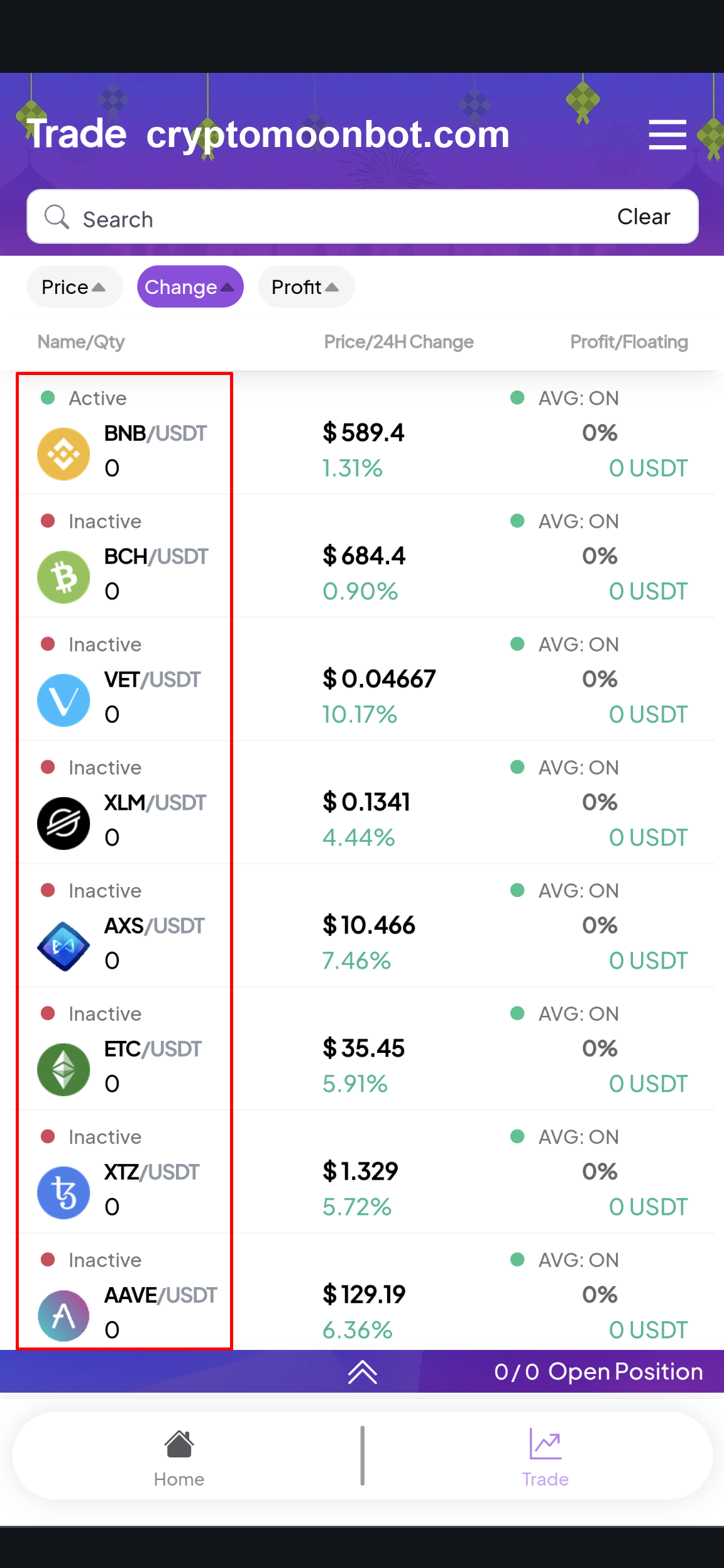
Click on the "Home" tab and return to "Moonbot Setting".
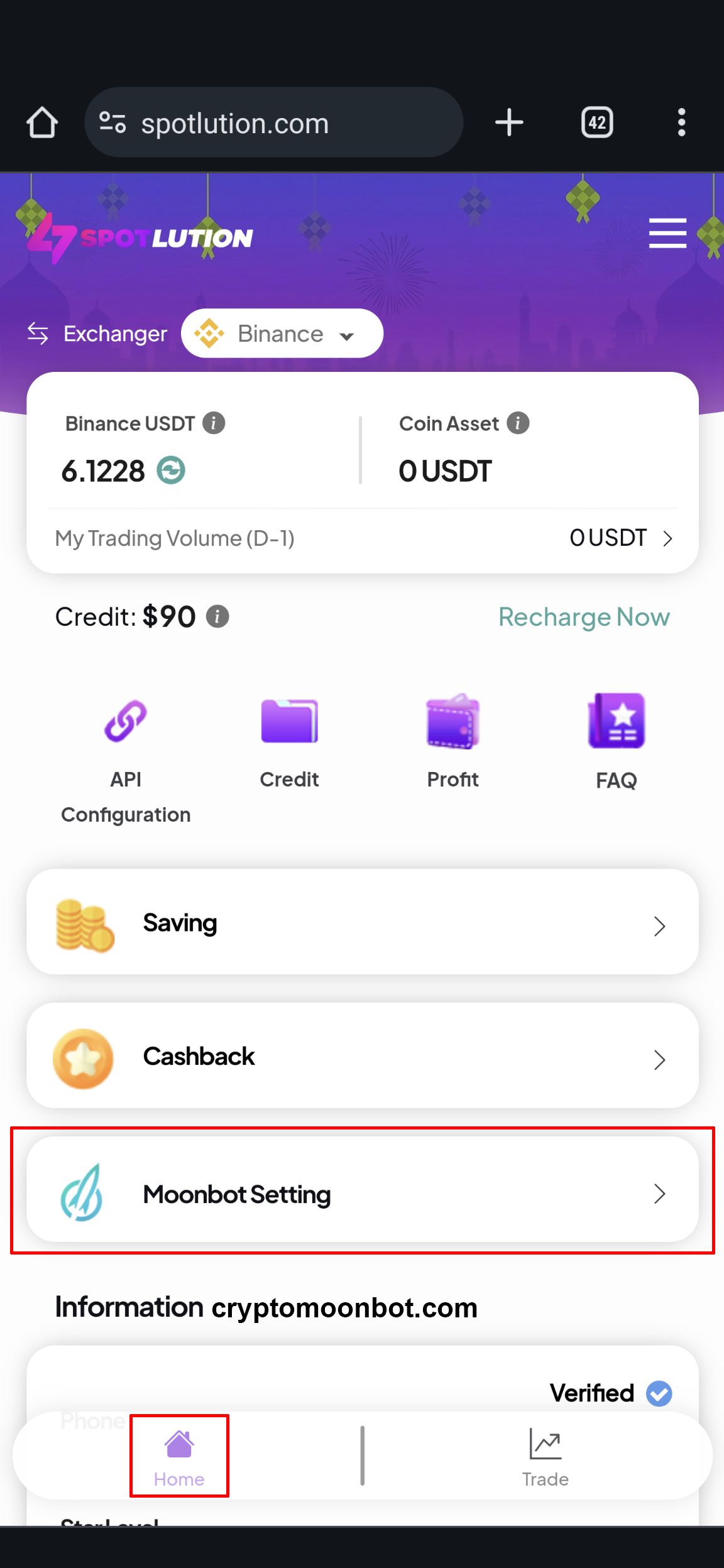
Update the "Max Coin" amount you want Moon Bot to begin trading with.
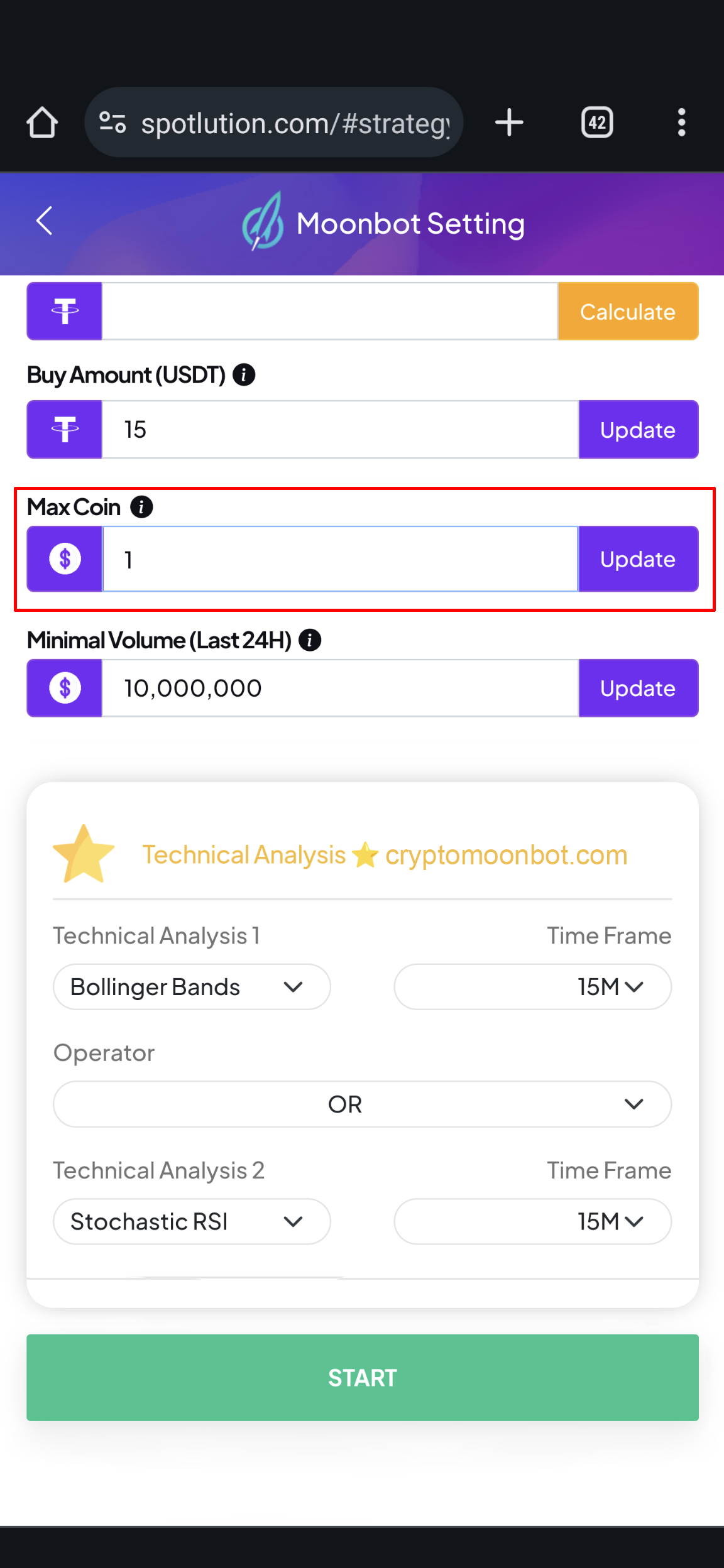
Check your "Trade" tab to ensure the "Open Position" matches the "Max Coin" amount in the "Moonbot Settings".